Android: Faster alternative (Virtual Android x86)
Community Forums/Monkey Talk/Android: Faster alternative (Virtual Android x86)
| ||
| I have installed Android x86 as a VM on my desktop (rather than using the slow emulator) by following a great post by DruggedBunny in the Monkey Android forums: http://www.monkeycoder.co.nz/Community/posts.php?topic=1394 What I have also done is set up a 'portrait' display which I want to share with anyone else who is using x86 Android Following on from the above guide ... HOW TO CREATE A PORTRAIT SCREEN ===================================== This one is quite involving but here is how I managed to get a portrait screen set up (as 480x800): 1) Close any virtual Android that may be running. It must be powered off instead of using the snapshot option 2) Open Windows command prompt (Start > Run > CMD) 3) Navigate to where VirtualBox is installed 4) Type VBoxManage setextradata "NameOfYourAndroidVM" "CustomVideoMode1" "480x800x16" * The NameOfYourAndroidVM is as shown in the VirtualBox list. For example, I called mine "Android x86 2.2" 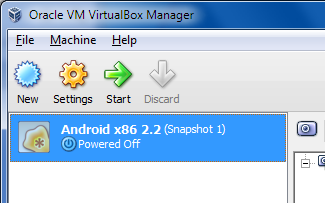 5) Run your VM Android from the VirtualBox 6) Move cursor to Live CD - VESA mode then press TAB 7) Edit the line and change the vga=788 to vga=999 8) You should get an error message. Press ENTER to see a list of display options 9) Enter the code for your 'portrait' screen setting. Mine came up under mode value 360: 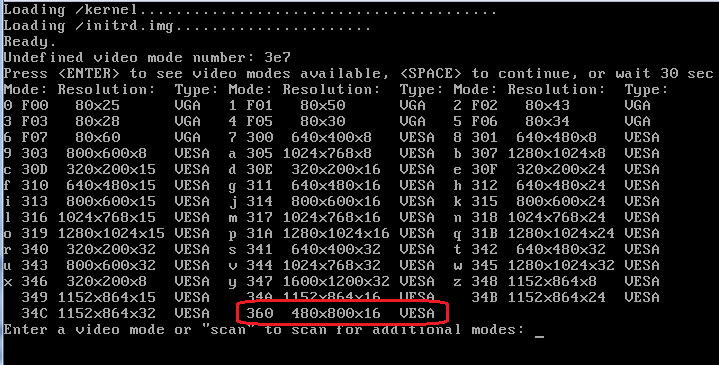 The boot sequence should now kick off. If all goes to plan you get a nice portrait layout TIP: Press MENU key (Windows Menu key) to quickly unlock the screen 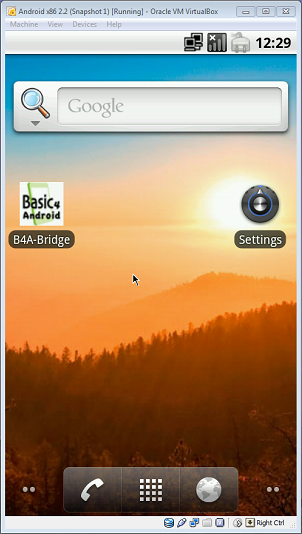 Last edited 2011 |
   |